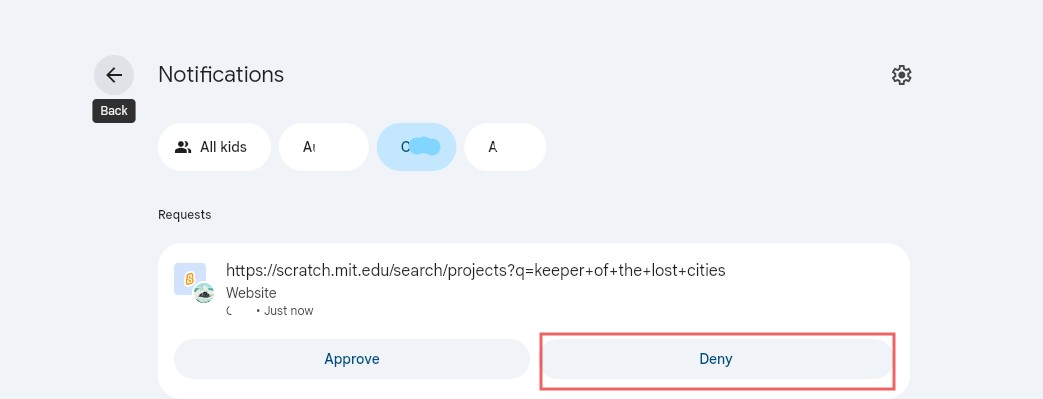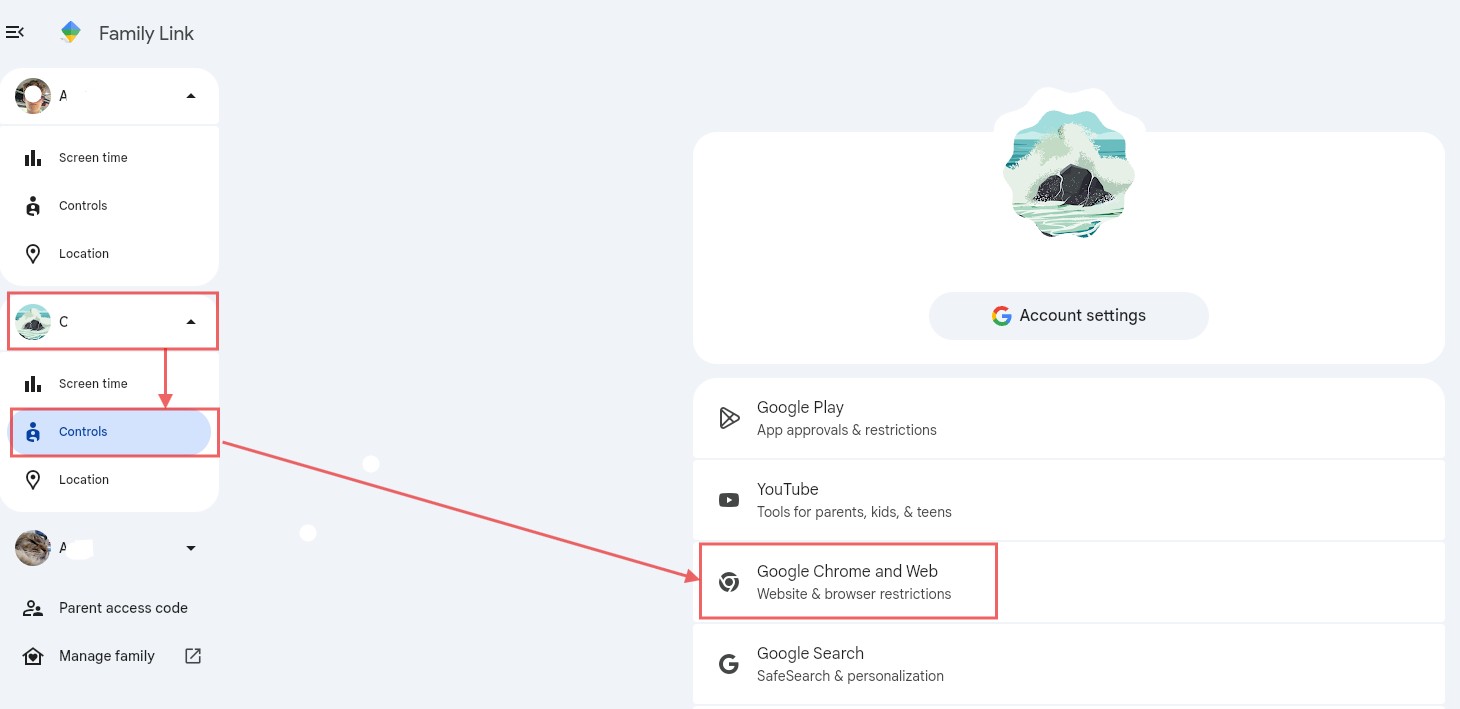696
696
Parental controls come in several forms, including content filters that block inappropriate websites or apps, time limits that restrict how long or when children can be online, and monitoring tools that track usage and activity. Many systems also allow parents to set restrictions on apps, games, and streaming services to ensure children only access material that parents have given permissions.
This article will focus on a whitelisting, an approach where only pre-approved websites, apps, or online resources are accessible to your child, using a free product called Chrome Family Link. Chrome Family Link works best for families using a Chromebook, but it can also be used on any computer with the Chrome browser—provided the student’s device is set up so that other browsers cannot be downloaded.
Set up Chrome Family Link
- A parent should first install Family Link on a parent phone/tablet (Android or iOS) and sign in with your Google account. You can also sign up from a browser.
- Create a child Google Account in Family Link or add an existing one to your family group.
- Link your child’s device
- Android phone/tablet: On the child’s device, sign in with the child’s Google Account and follow the on-screen prompts to link to a parent in Family Link.
- Chromebook: From the sign-in screen choose Add person → sign in with the child’s account → follow prompts to enable supervision by Family Link.
- Windows/Mac (Chrome browser): Install Chrome, sign in to Chrome with the child’s Google Account, turn on Sync, and accept the parental supervision prompt.
- Turn on Chrome web filtering
- In the Family Link app: select your child → Controls → Google Chrome and Web → choose:
- Then choose Only allow approved sites (this is considered “whitelist” mode), and select approved sites under Manage sites.
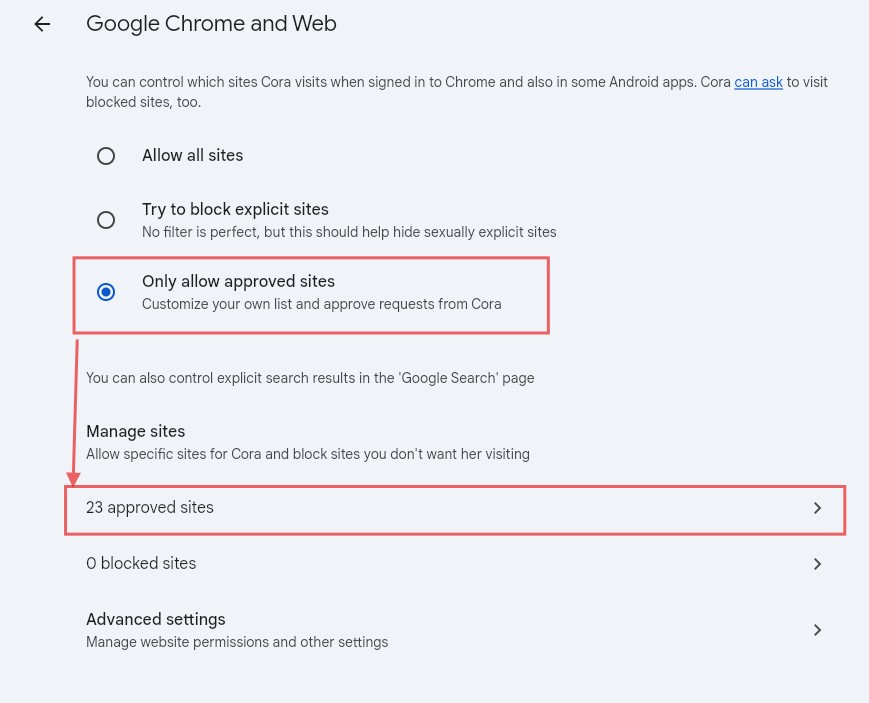
- You may want to begin with whitelisting the following sites. Note that this list is not exhaustive of all the sites that may be used for Kolbe Academy's courses, but it is a good first step. Your child can quickly ask for approval on any other sites needed later.
- kolbe.schoology.com
- kolbe.adobeconnect.com
- login.windows.net
- login.microsoft.com
- login.microsoftonline.com
- office.com
- outlook.office.com
- oauth.officeapps.live.com
- m365.cloud.microsoft
- usc-word-edit.officeapps.live.com
- word.cloud.microsoft
- kolbeacademy.sharepoint.com
- app.schoology.com
- kolbeacademy-my.sharepoint.com
5. Troubleshooting:
- On the child’s device, open Chrome and visit a blocked and an allowed site to verify rules.
- If filters don’t apply, confirm the child is signed into Chrome with Sync ON, and that Family Link shows the device as linked; restart Chrome/the device and recheck the site list.
Blocked Website Request Process for Children
When a child tries to visit a blocked website in Chrome, they will see a message that the site is restricted and they must ask a parent for permission.
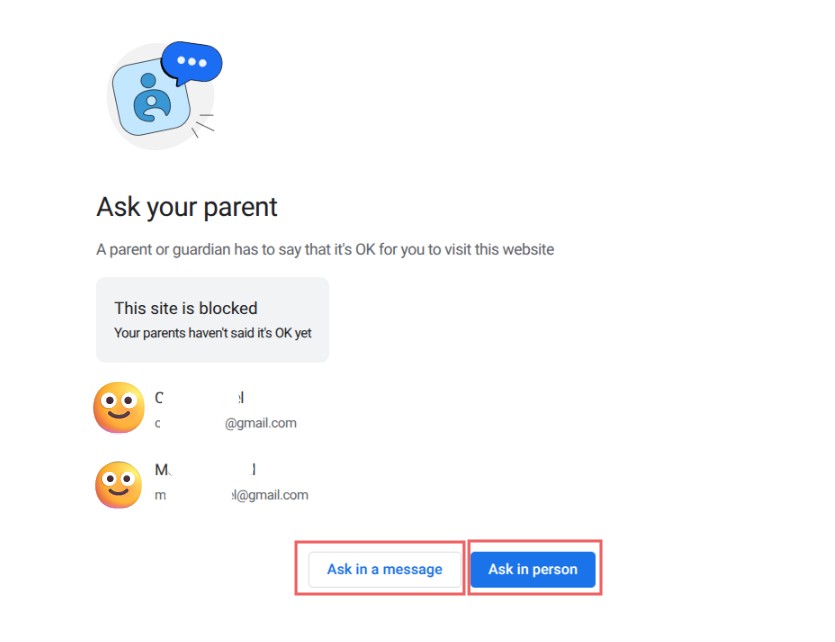
Then can ask to receive permission in person, and the parent will need to physically enter their password for their gmail account at that point. Or, the child can ask Ask in a message and and email will be sent to the parent's gmail account where the parent can simply click to the approval site and make a determination on whether to approve or deny the child's request.
Blocked Website Approval Process for Parents
The parent receives a notification in the Family Link app on their phone and in their email. Once opening the request, the parent can choose to approve the site or deny it to keep it blocked. Their decision updates immediately, and the child can refresh the page to see if access has been granted.