 1218
1218
This guide was created to simplify and demystify the grade reporting process for Kolbe parents. Please refer to the following steps in order to report recommended grades and submit sample work in the Kolbe Portal.
Navigate to the Grade Submission Feature
-
Log in to your Kolbe Parent Portal account at portal.kolbe.org.
-
Upon successful login, you will see a list of enrolled students associated with your family.
-
Locate the student you wish to report your recommended grade and sample work for and select the View <student name>'s Profile link in the bottom right of the student's tile.

-
On the Student view, locate and select the Grades tab.
![]()
- On the Grades Summary view, locate the Academic Term dropdown and select the reporting year.

Entering Grades and Uploading Sample Work
-
Locate the registered course you are reporting grades for in the Grades Summary view.
-
Select the down arrow on the far right of the course to reveal grade submission options:

- If you are grade reporting for Kolbe's high school courses, first select the designation. Once the designation is selected, the corresponding sample requirements will populate. Please note, the designation for semester 2 of the course will automatically update once we have marked your first semester grade submission as complete.
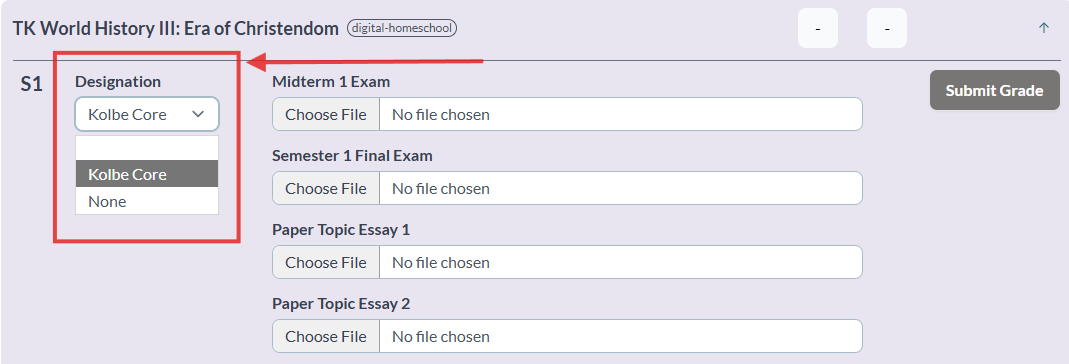
- For the term you are reporting your recommended grade for (quarter for K-5 students or semester for 6-12 students), locate the Grade dropdown and select the student's earned grade:

- Select the Choose Files button to reveal the search window. Please review this Help Center article to review the sample requirements for academic and non-academic courses to ensure the sample work uploaded meets the sample requirements.

- Locate the file(s) and click Open to attach.
- If you have any comments to include place them in the Add comments box.

- Once the recommended grade is entered and the sample work is uploaded, select the Submit Grade button to complete the submission.

Grade Submission Statuses
After successful upload and submission of the recommended grade and sample work, the Status column will be where you check the status of your grade submissions:

There are four primary statuses:
-
Submitted: Recommended grade and sample work has been submitted and is pending staff review. You may alter the grade and upload new samples for submissions in this status.
-
Review: Our team is reviewing your submission. You cannot alter the grade or upload new samples in this status.
-
On Hold: More information is needed or there is an error with the submission. Check your email for a request for clarification from our team. If none are present, please contact your Family Advisor.
-
Complete: Our team has reviewed and validated the submission. Grades are final and cannot be altered in this status.
Editing Submitted Samples and Grades
To submit new samples or select a different recommended grade when the status of the grade submission is Submitted or On Hold, click the Edit button:

Reporting Issues
To report issues that occur, please send an email to [email protected] with a detailed explanation of the issue including screenshots, when possible. Once we review your issue, we will either reset your submission or attempt to correct the issue.
Examples of issues that might occur:
-
You may experience an error that states "Grade Samples failed to upload":

I have more questions about reporting grades in the Kolbe Portal.
Please review this Help Center article FAQ: Grade Reporting in the Kolbe Portal.



